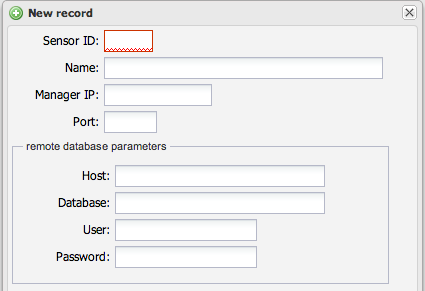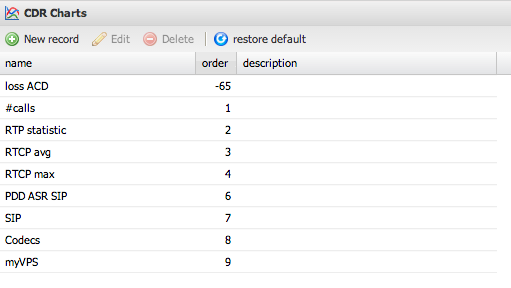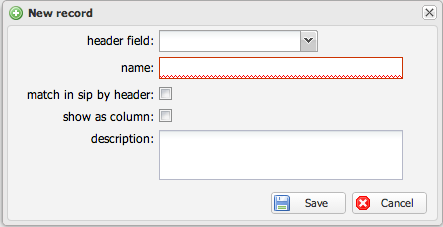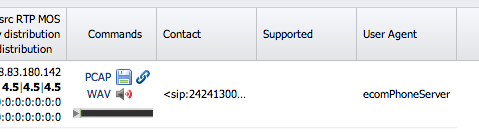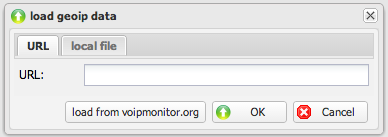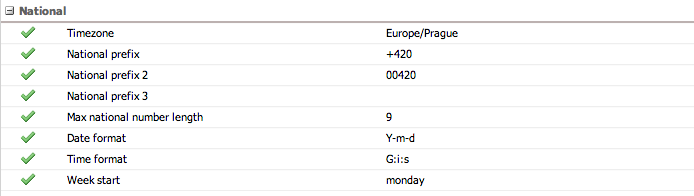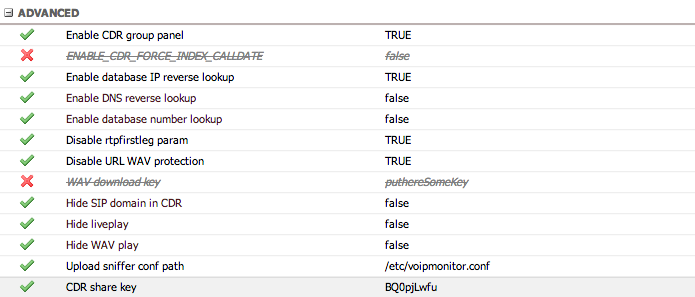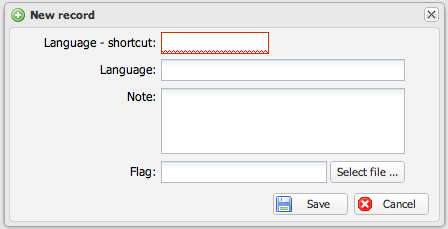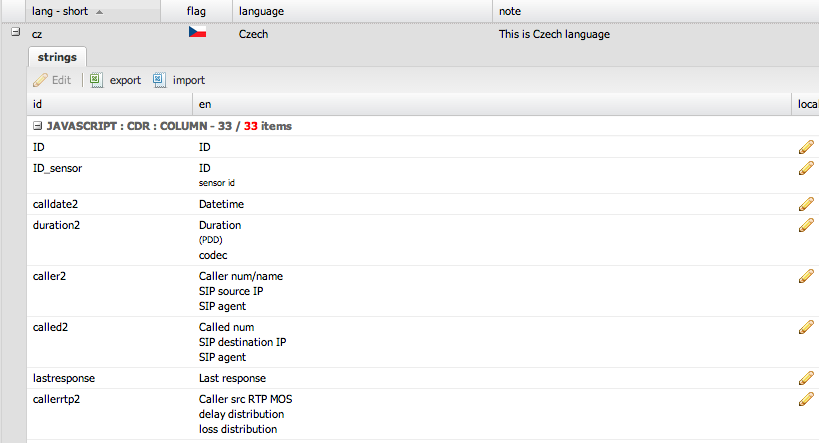Settings
Sensors
If you set id_sensor in /etc/voipmonitor.conf (default is blank) you must create sensor here if you want to download files from sensor like pcap graph wav etc.
- Sensor ID: number defined in /etc/voipmonitor.conf id_sensor = N
- Name: name of the sensor
- Manager IP, Port: used for fetching data, such as pcap / graph files. Default port is 5029
- Remote database parameter: this is useful only in case each sensor writes to different database and you want to find relevant legs in the “Legs by [CID|header]” CDR detail tab. If your sensors writes to the same database leave it blank.
CDR charts
Predefined charts used in CDR detail charts section
CDR Custom header
Since VoIPmonitor sniffer version 7.0RC7 there is new feature Sniffer_configuration#custom_headers allowing storing custom SIP headers to database - view it and search by it.
header field
This combo box shows all custom headers which are defined in cdr_next.custome_header*. Those columns are created automatically once you set custom_headers in sniffer voipmonitor.conf Sniffer_configuration#custom_headers and voipmonitor restarts.
name
The name of header used in the WEB GUI CDR header panel.
match in sip by header
Use this header for matching CDR with the same content in CDR section Call_Detail_Record_-_CDR#Legs_by_header. Practical example is when you have two legs for one call - from your phone to SBC and from SBC to sip provider and you decide that you will put for both legs one unique identifier so both legs will have same string in some custom named header. Please note that you can achieve this also by using Sniffer_configuration#match_header.
show as column
Show this header in CDR column.
Load GeoIP data
Loads GeoIP data into internal database which is then used for CDR detail map.
System configuration
Basic
- WEB URL - URL which will be used for hypertext links. For example in email alerts
- sniffer data path - Directory path to the sniffer data (default /var/spool/voipmonitor)
- default sensor hostname - default sniffer sensor hostname (localhost). If you have more sensors define it in settings -> sensors
- default sensor TCP port - default sniffer sensor port (5029)
Database
Databse settings
National
- Timezone - set correct timezone according to your Country / Town
- National prefix,2,3 - This is for classifying calls to national and international calls. This classification is used in Active calls section.
- Max national number length - Calls with more digits will be international regardless on prefix
- Date format - Date format with default Y-m-d. http://www.php.net/manual/en/function.date.php
- Time format - Time format with default G:i:s. http://www.php.net/manual/en/function.date.php
- Week start
Intervals
- Default CDR interval - choose default time interval which is used to filter CDR when you enter CDR section. If you set "specified number of days" you can set custom number of days in following config option:
- Default CDR interval in days - this is possible to edit only when you choose "specified number of days" in Default CDR interval
- Default dashboard interval - choose default time interval which is used to filter CDR when you enter dashboard section
- Default Legs by CID interval - Find all related calls which starts +- internal - default 5 seconds
- Default Legs by header interval - Find all related calls which starts +- internal - default 5 seconds
EMAIL HTTP REFERER
- DEFAULT_EMAIL_FROM - Default email in From header
- Disable email plain text - Some mailers (outlook 2003) does not like plain text and show only plain text part of email messages. If you do not see HTML part enable this option
GEOIP
- Use GEOIP local database - Enable or disable use of internal GEOIP database (if loaded)
- GEOIP maxmind.com KEY - Personal key for maxmind.com geoip service
- GEOIP ipinfodb.com KEY - Personal key for ipinfodb.com
Advanced
- Enable CDR group panel - Enable/Disable CDR group bottom panel
- ENABLE_CDR_FORCE_INDEX_CALLDATE - force index all queries by calldate column which can help on unoptimized mysql installations. Enable it only in case you know exactly what you are doing.
- Enable database IP reverse lookup - If enabled in CDR IP addresses will be named by internal IP database lookup table
- Enable DNS reverse lookup - If enabled in CDR IP address will be named by DNS
- Enable database number lookup - If enabled in CDR tel. numbers will be named by internal prefix database lookup table
- Disable rtpfirstleg param - Disable --rtp-firstleg when decoding audio from pcap. - disable only in case you know what you are doing.
- Disable URL wav protection - if true, user is not checked against valid session when downloading WAV. Suitable for downloading WAV outside voipmonitor GUI. If you need to secure it, you can set WAV key
- WAV download key - KEY used to download WAV files without user/pass authentication
- Hide SIP domain in CDR - Hide SIP domain in CDR
- Hide live play - Hide live play in active calls
- Hide WAV play - Hide play buttons in CDR
- Upload sniffer conf path - Path to sniffer voipmonitor.conf which is used when uploading pcap files.
- CDR share key - String used to generate unique hashes in URL for sharing cdr
Localization
Localization allows creates national localizations for the whole GUI. It is not yet 100% complete. If you find some words you need to localize and it is not possible, please let us know.
There can be unlimited localizations and here is form which creates it:
The red number items signalize how many items are not localized yet - this is useful in case you upgrade the GUI which has some more features which needs to localize.
Changes are effective after you logout/login again.